 | Step 1
Open a portrait in the photo editor. Use one of your own shots or find one in the app by searching for FreeToEdit and Portrait. Tap on the Add Photo icon and select a photo of an animal.
|
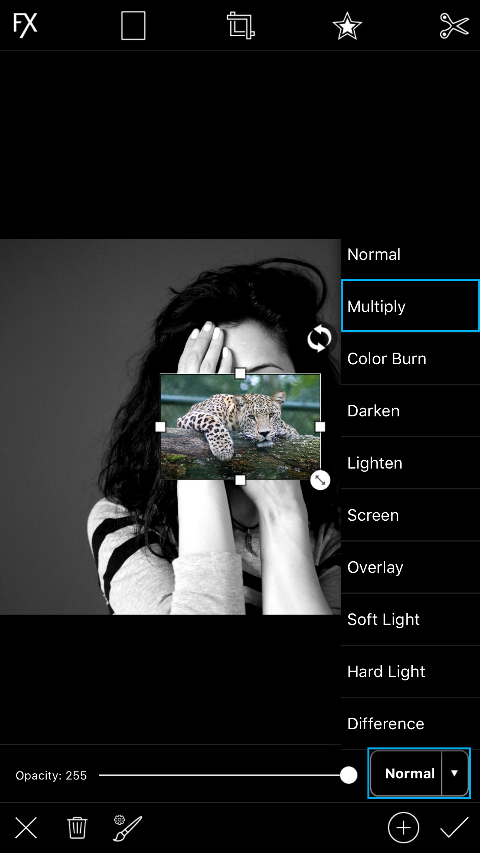 | Step 2
Tap on “Normal” and select the “Multiply” blending mode.
|
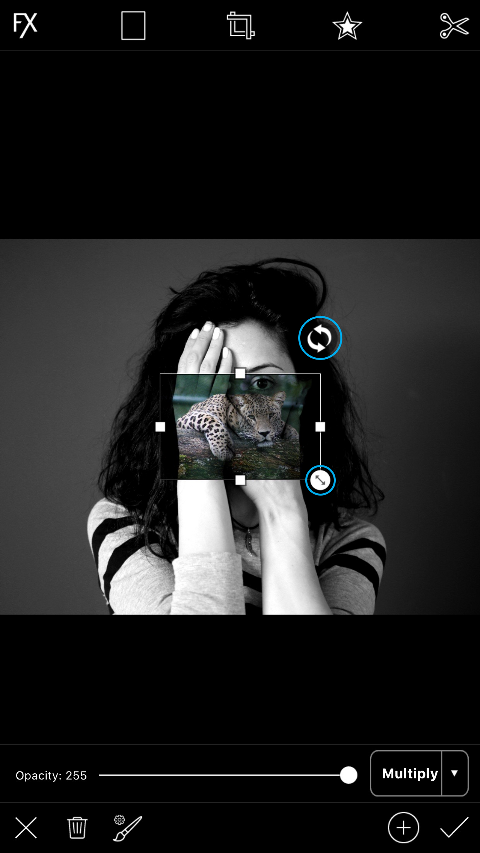 | Step 3
Use the arrows icon in the bottom right corner to enlarge the added image. Use the circular arrows icon to rotate it. Drag the image to place it so that the face lines up with your portrait.
|
 | Step 4
Tap on the paintbrush icon.
|
 | Step 5
Use your finger or stylus to erase the edges of the added image. If you erase too much, tap on the paintbrush icon to switch to the Paintbrush Tool and paint the added image back on. When you’re done, tap on the check mark to confirm.
|
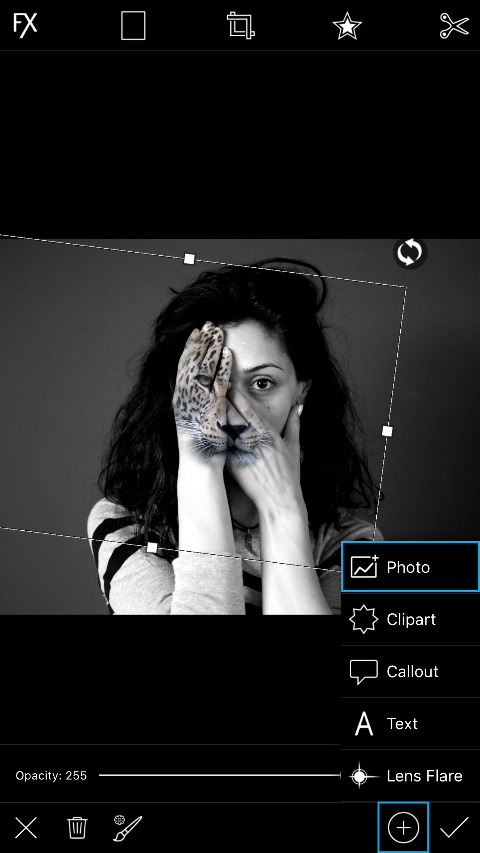 | Step 6
Now we’ll repeat the process to add a few leopard spots onto the arms of our subject. Tap on the plus sign and select “Photo. Choose the same photo.
|
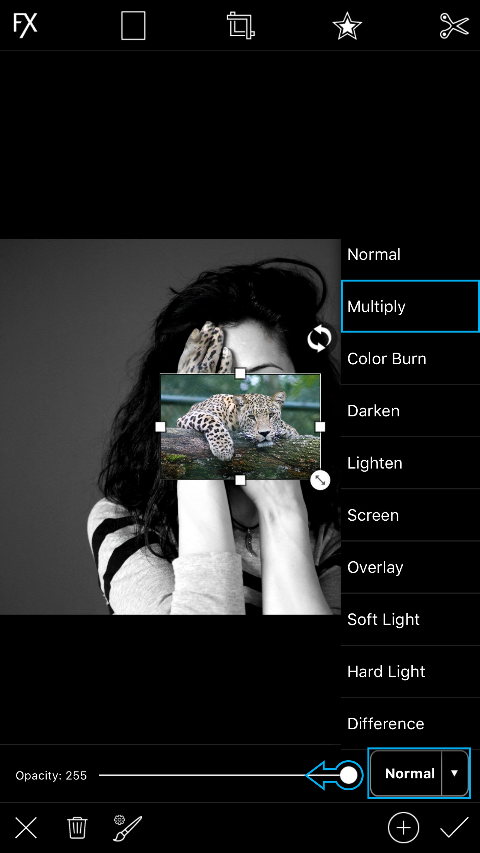 | Step 7
Tap on “Normal” and select the “Multiply” blending mode. Use the slider to slightly reduce the opacity of the added image.
|
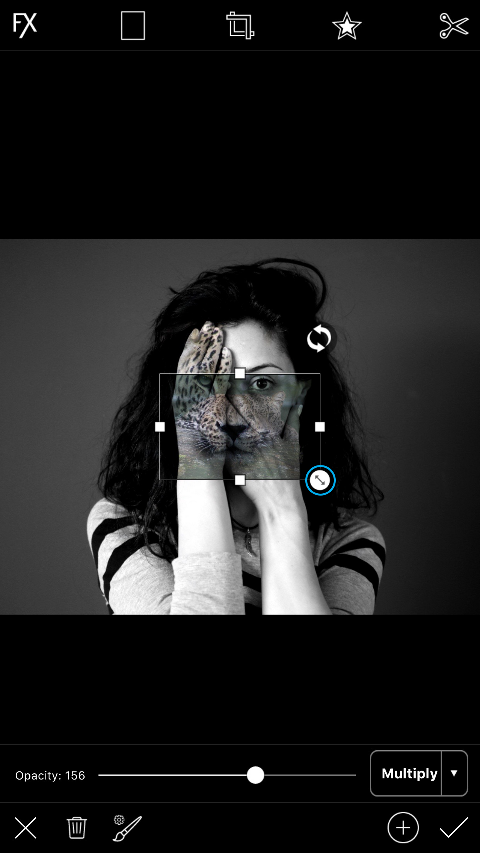 | Step 8
Use the arrows icon in the bottom right corner to enlarge the added image. Drag the image to place it so that the spots align with the arms in your portrait.
|
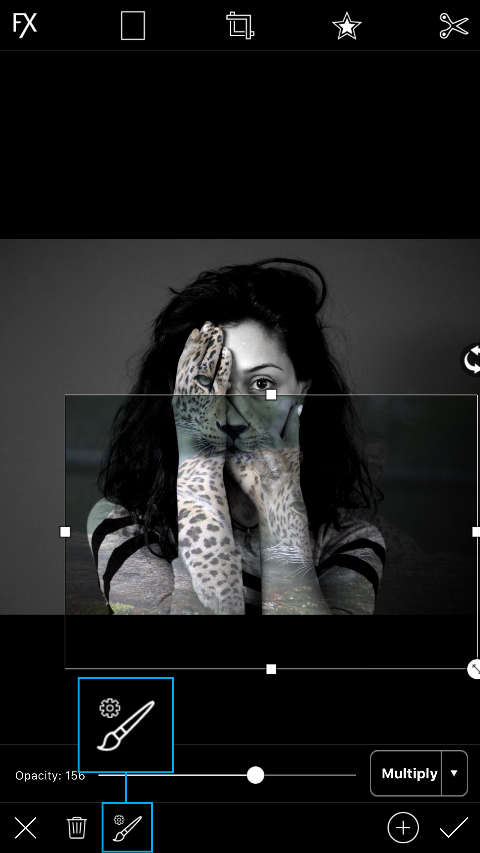 | Step 9
Tap on the paintbrush icon.
|
 | Step 10
Use your finger or stylus to erase the edges of the added image so that just the spots appear. Tap on the check mark to confirm.
|
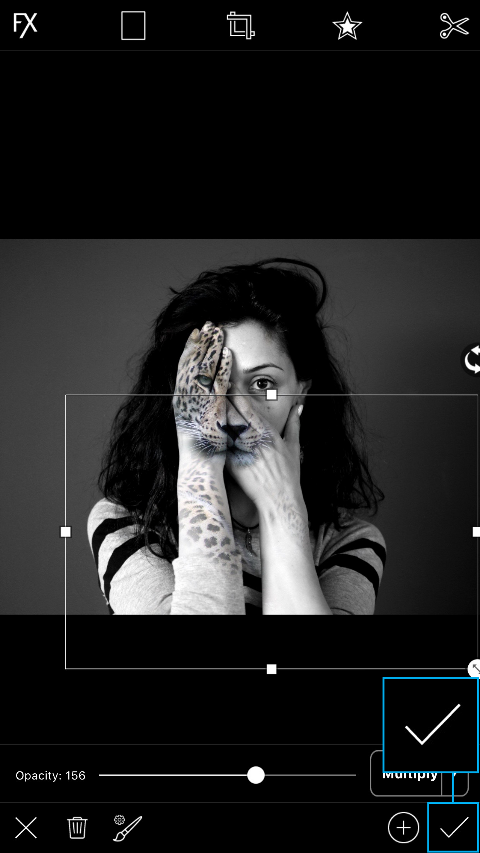 | Step 11
Tap on the check mark again to confirm.
|
 | Step 12
Tap on the Save icon to save your shot. Tap on the Share icon to upload it to PicsArt. Add the hashtag AnimalOverlay so that everyone can find it!
Original FreeToEdit images by +shishpal khati
|
About
Ads
Pages
Blog Archive
This is the head of your page.
Example HTML page
This is the body of your page.
Friday, 17 June 2016
Subscribe to:
Post Comments (Atom)


No comments:
Post a Comment